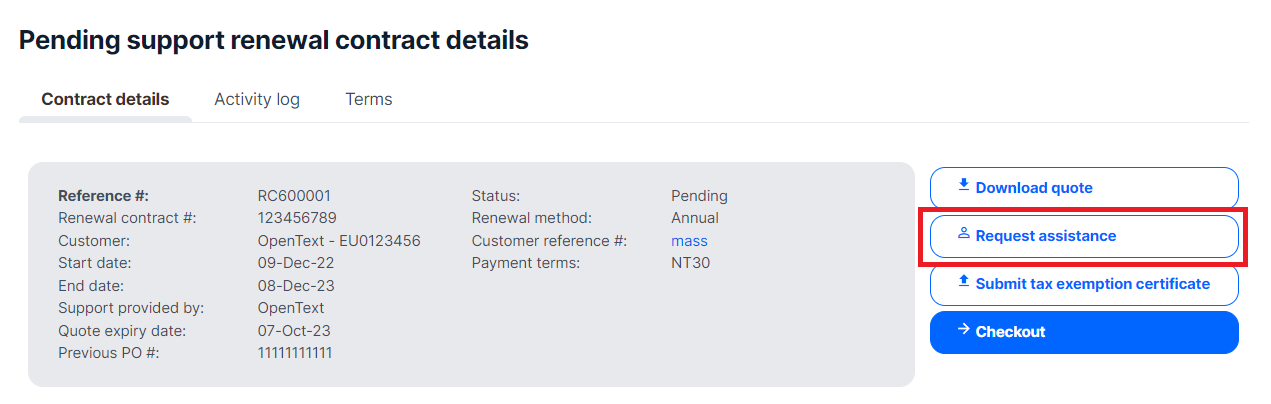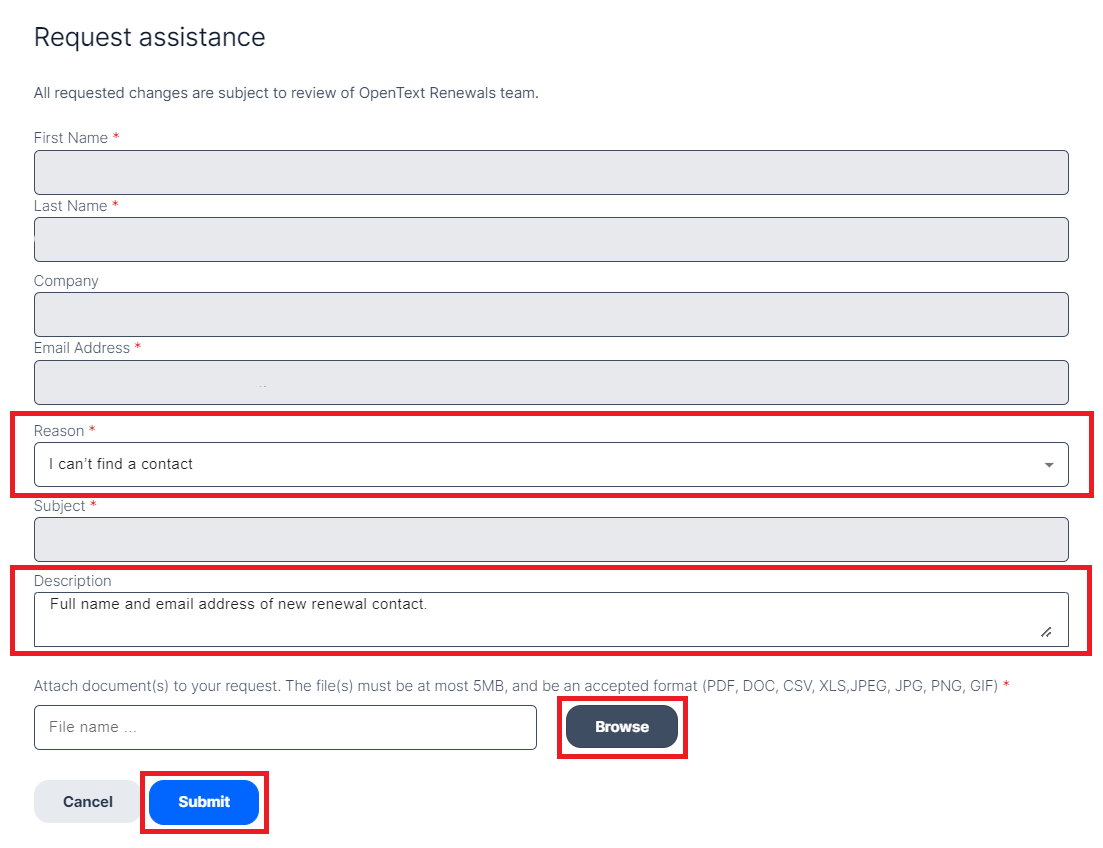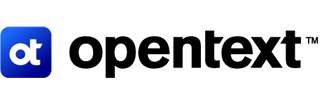Pending Renewals
Active Contracts
Renewal History
Reporting
Customer support
Get expert product and service support to accelerate issue resolution and keep business flows running efficiently

On this page:
Contact Management
The contact management tab is where you can maintain and update all renewal contacts associated with the specified Renewal Contact. All contacts listed on this tab will have the ability to view renewal details and accept the order in the Online Renewal Center.
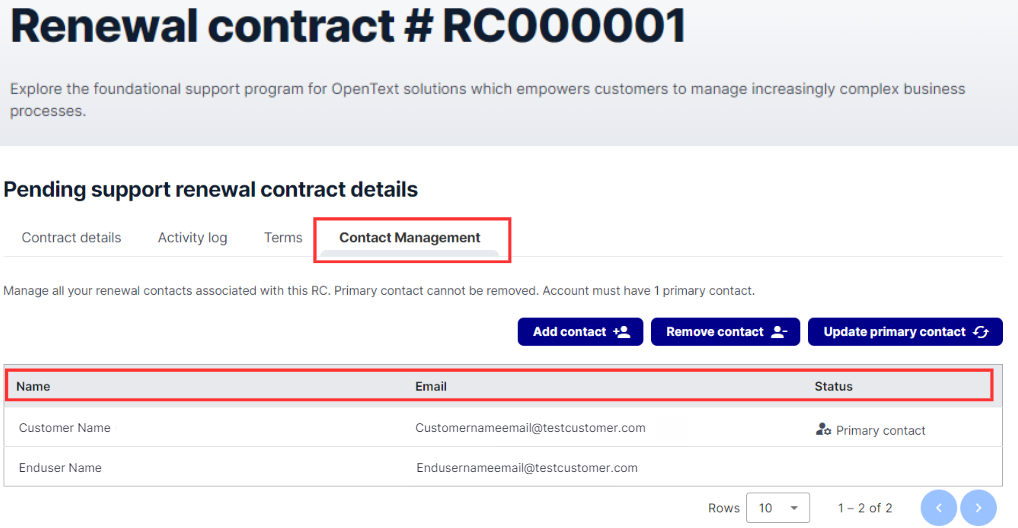
- Click on the RC number that you would like to manage contacts for. Within the details page, click on 'Contact Management' tab.
- This will provide you with details on the following:
- The primary contact for the RC.
- The list of active contacts for the RC.
- The ability to add and remove contacts.
- The ability to update your primary contact.
How to add or remove contacts?
- To add a contact, click on the "Add contact" button, and select from the list of available contacts. The pending request will be displayed in the table and should take a few minutes to process. While the request is pending you will be restricted from making further edits on your renewal contract or proceeding to checkout.
- To remove a contact, click on the "Remove contact" button, and select from the list of available contacts. The pending request will be displayed in the table and should take a few minutes to process. While the request is pending you will be restricted from making further edits on your renewal contract or proceeding to checkout.
- Please note that the renewal must have one contact at minimum.
- To remove the primary contact, "Update the primary contact" to another contact before proceeding with the steps to remove contact.
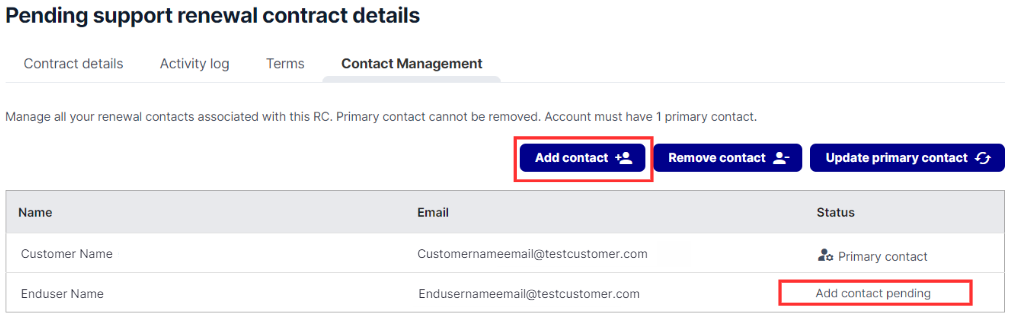
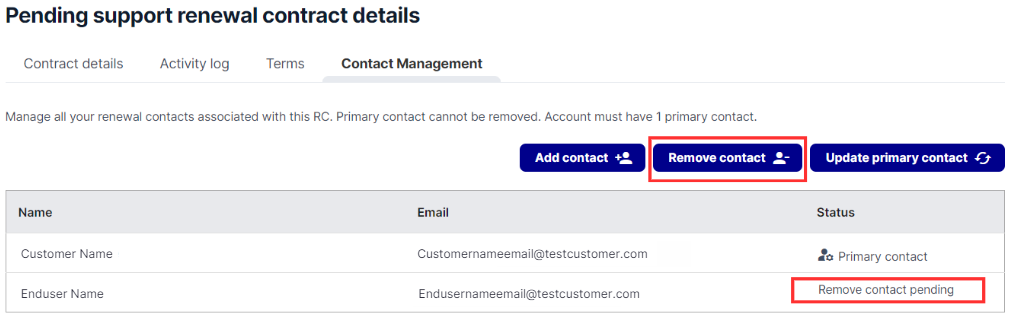
How to update the primary contact?
Primary contacts can be updated from three areas in the Online Renewal Centre:
- Pending Renewals Summary page
- From Pending Renewals page, scroll down to the “Support renewal contracts” table. This table provides a list of all your upcoming renewals.
- Select the checkbox next to the RC you wish to update.
- Please note you can select only one RC for update at the same time.
- The 'update primary contact' button at the bottom right-hand side of the table will now be selectable.
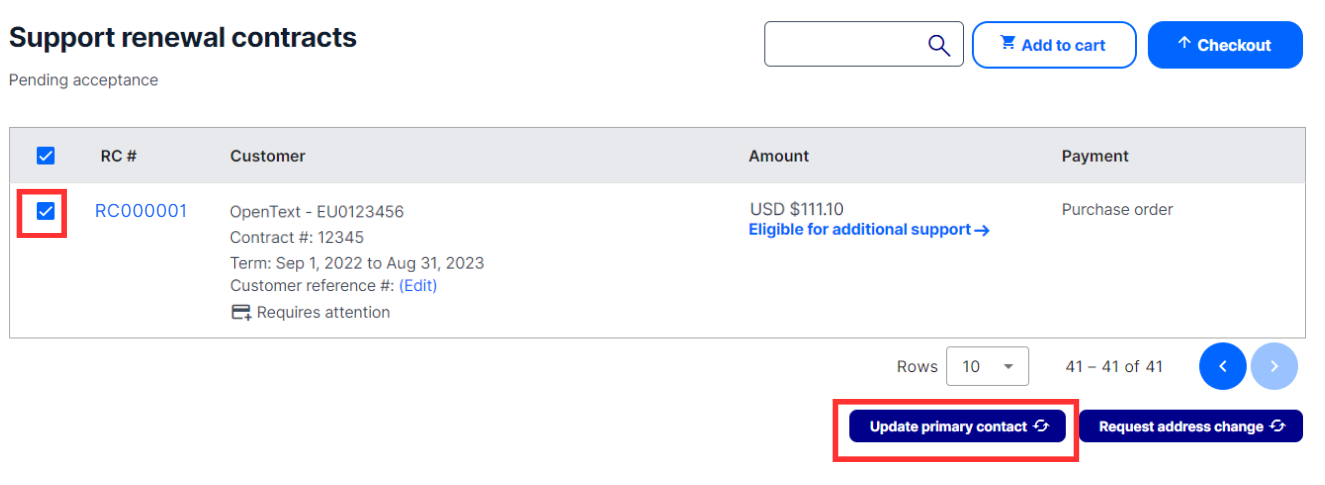
- Pending Renewals Detail page
- From Pending Renewals page, scroll down to the “Support renewal contracts” table. This table provides a list of all your upcoming renewals.
- Click on the renewal you would like to update and open the contract detail page.
- Click on the link to update the primary contact details.
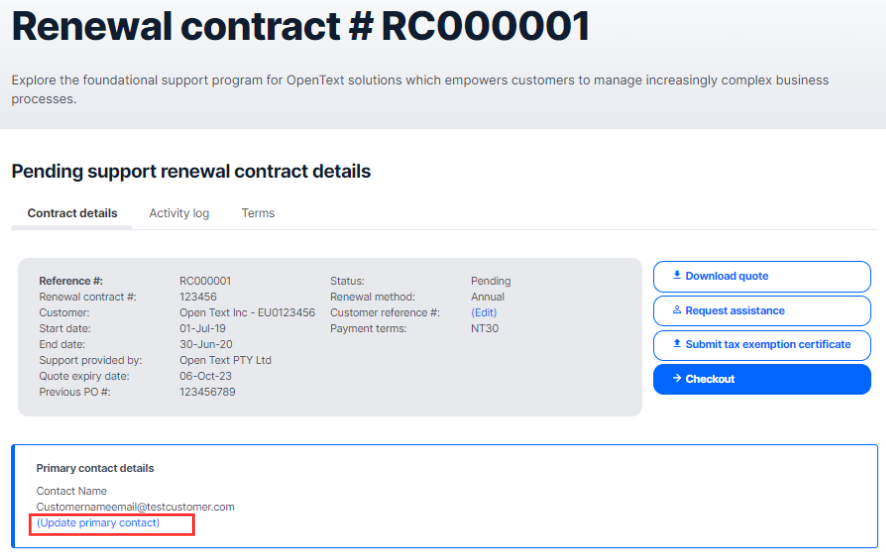
- Contact Management tab
- From Pending Renewals page, scroll down to the “Support renewal contracts” table. This table provides a list of all your upcoming renewals.
- Click on the renewal you would like to update and open the contract detail page.
- Navigate to the contact management tab.
- Click on the 'update primary contact' button at the top right-hand side of the table.
- The pending request will be displayed in the table and should take a few minutes to process.
- Please note, while the request is pending you will be restricted from making further edits on your renewal contract or proceeding to checkout.
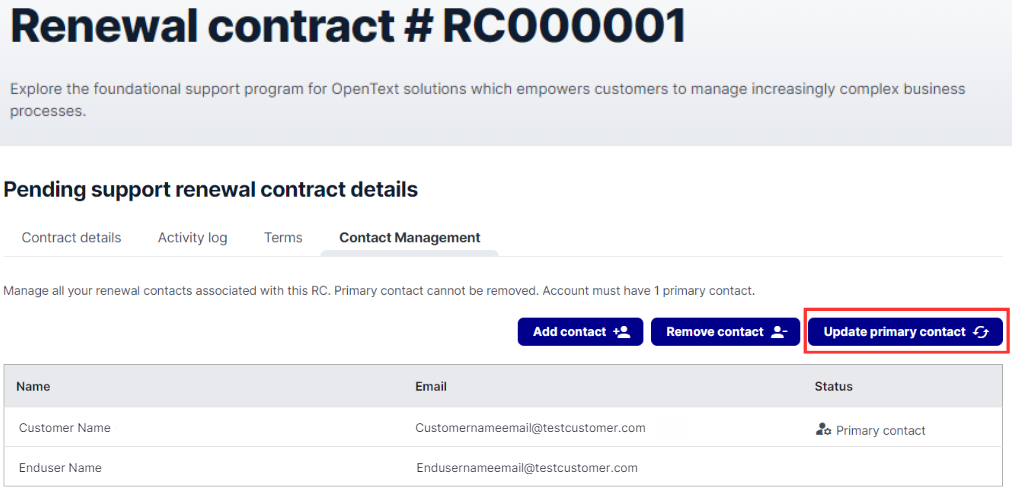
How do I add another contact to the list of available contacts to see the renewal?
Additional contacts for a specific renewal can be requested by using the Request assistance form.
- From the "Pending Renewals" page, click on the RC you would like to request additional contacts for.
- Under the contract details section, click on the "Request Assistance" button. A new dialogue box called "Request Assistance" will appear.
- When submitting the form, please select "I can't find a contact" from the list of options in the Reasons drop down.
- Provide the full name and email address for the contact you would like to add to the renewal. Add attachments by selecting the "Browse" button. Once the "Request assistance" form is completed, click the "Submit" button.
- A member of our renewals team will contact you for further assistance.